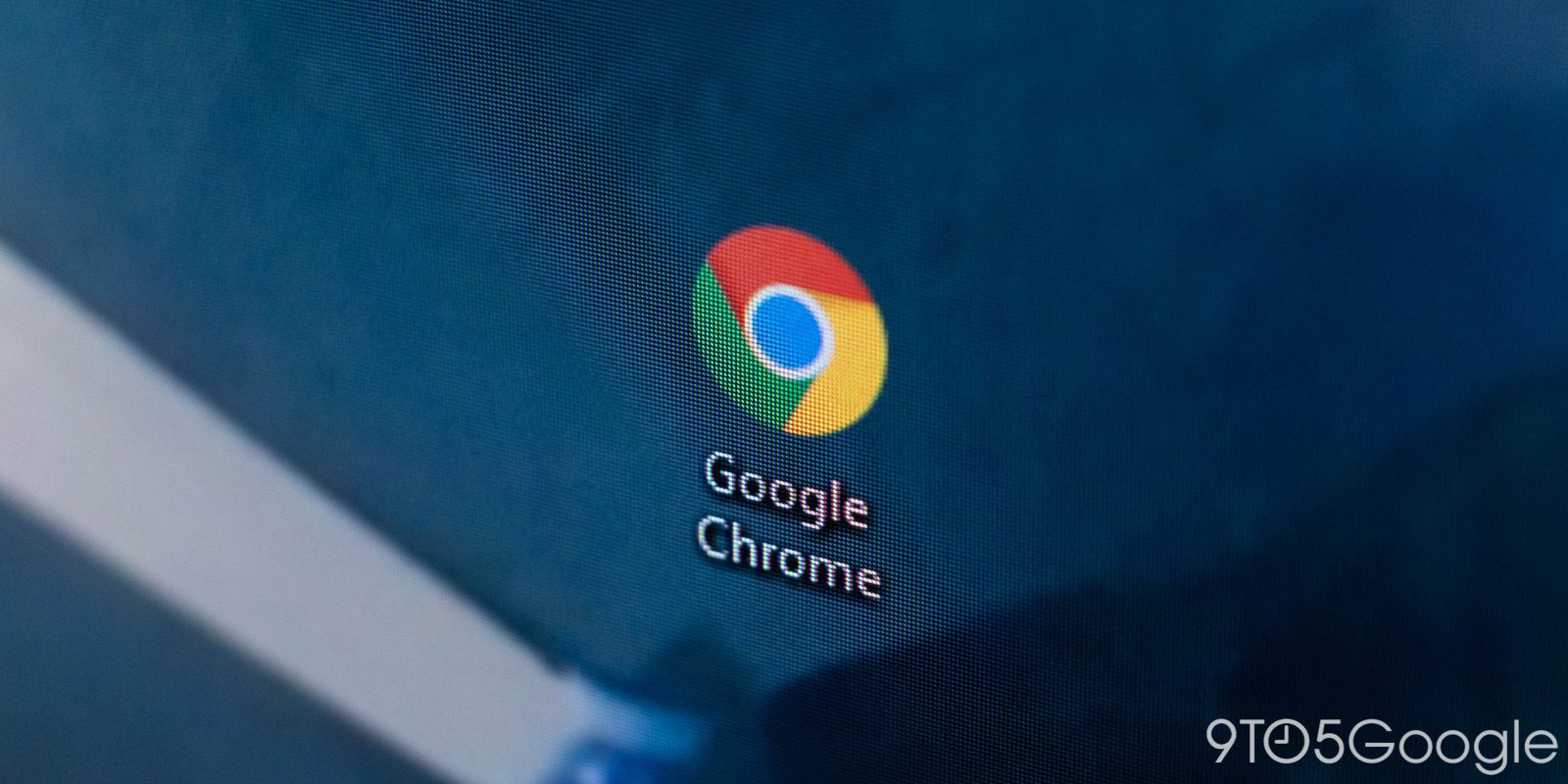
If you’re seeing issues installing Google Chrome on Windows right now, you’re not alone, as Google has seemingly broken downloads due to a faulty install tool that “can’t run” on most Windows PCs.
Update 3/31: This issue has been fixed.
Downloading Chrome is often one of the first things many do when setting up a new Windows machine but, currently, that functionality is broken. Users have noticed a pop-up on trying to install Chrome that “This app can’t run on your PC,” as pictured below.
The notice in Windows 11 reads:
This app can’t run on your PC. To find a version for your PC, check with the software publisher.
This is also occurring on Windows 10 when installing from Google’s website.

What’s the problem? As WindowsLatest points out, it seems that Google has uploaded the Arm version of the Chrome installer for Windows in place of the one used for the much more widely used x86-based systems. There are references to Arm systems in the installer’s code, and we manually moved the file downloaded on an x86 system over to a Microsoft Surface Laptop running on a Snapdragon X Elite chip, and it worked without issue.
Usually, the page where users download Chrome on Windows will select the x86 or Arm versions depending on what machine you’re on, but Google seems to have swapped the file by mistake. On Arm machines, the installer downloads and runs correctly.
This is likely just a temporary issue on Google’s part, but it’s a headache for anyone trying to install the browser. Thankfully, the issue doesn’t seem to extend to the “standalone” installer.
We’ll update this post when Google has resolved the problem.
More on Google Chrome:
- Google Chrome policy update restricts shady affiliate extensions, like Honey
- Chrome 135 for Android will start ‘going edge-to-edge’ [Gallery]
- Google touts 2x phishing, scam protection by enabling Chrome’s Enhanced Safe Browsing
Follow Ben: Twitter/X, Threads, Bluesky, and Instagram
FTC: We use income earning auto affiliate links. More.



Comments